
Tutor Scheduling
It’s all about matching tutors to students and scheduling seamlessly
0
Oases Tutoring Schedule & Tracking Tools
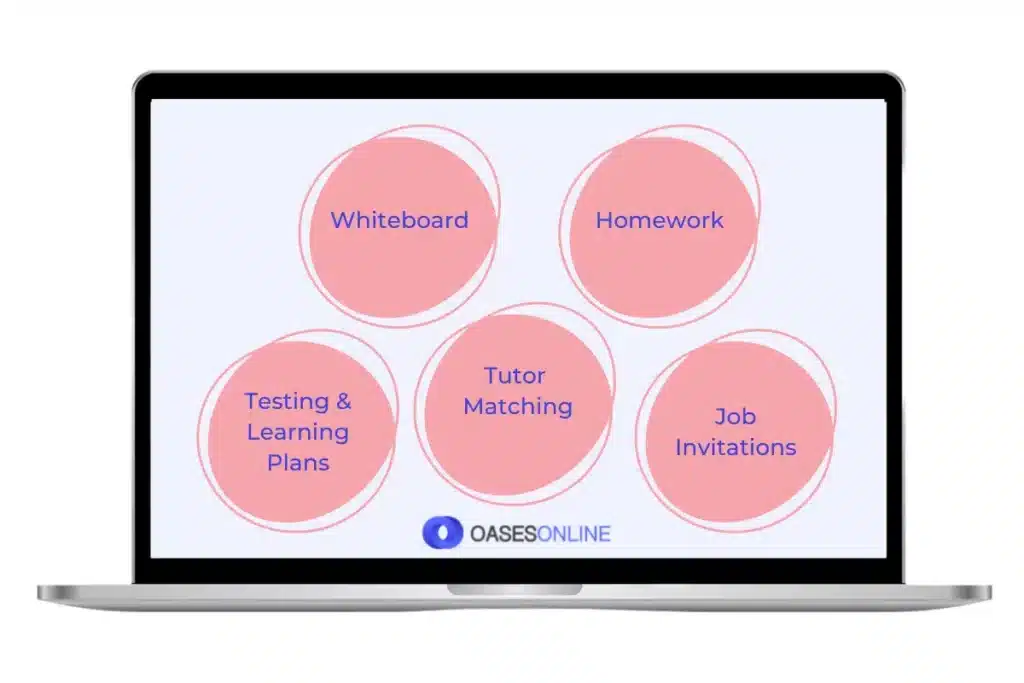
As a tutoring business, you understand the importance of an efficient tutoring schedule and tracking tools.
Our powerful tutor scheduling and tracking tools are at the core of our software, making it the perfect choice for you.
Above all, you need to schedule quickly and accurately taking multiple variables into account. Don’t settle for anything less, choose Oases for your tutoring schedule and tracking needs.
1
Tutoring Scheduling
Tutoring Schedule Tools
What is a tutoring schedule? Put simply it’s a group of recurring sessions between a tutor and a student. Alternatively, between a tutor and a group of your students.
So in Oases Online Tutoring Software, depending on what your student is studying, your student can have multiple schedules running concurrently or consecutively.
When you use a schedule all the data you need to manage a particular job is kept in one place. You set the end date as required but this may be extended if requested by your customer. Oases creates all the sessions for you, following the date and times you enter.
Put simply a session is an appointment. This can be for one of your tutors and a student, a tutor and a group of students or just the tutor.
This allows you to schedule one-off meetings, professional development and other sessions for your team.
You can create a session as a stand alone item or link it to a schedule. For instance, one of your new students books a trial session or has a testing session before services start. This session will be stand alone; it will show in the student record, the calendar and all the usual places but at this time it’s just a one off.
When your customer signs up for additional tutoring you can back link this session to the final schedule.
Here’s where tutoring schedule tools really matter! When you build a schedule in Oases you will know many of the variables about the service required:
- The grade of the student
- Subject and level of the subject required such as Math Pre-Algebra
- Day and time requested by your customer plus any second choice options
- Any special needs of the student
- Location of the requested sessions
- Special requirements of the location
However, as your business grows you will not know off the top of your head which of your tutors matches those variables. Using Schedule Availability and Bid is simple. Oases will show you a list of tutors that:
- Have the required subject skills
- Are within a certain distance of the location or have online permissions
- Availability to tutor on the day and time requested
- Has experience with dyslexia
- Is not allergic to cats or is not frightened of large dogs
- Has a high feedback rating
Furthermore, if you are presented with multiple tutors who meet all the needs of this customer you can email out invitations. These invitations will include all the information about the job plus anything you choose to add from schedule custom fields.
Responses, when they come in from your tutor are recorded and tracked. Most importantly, when a tutor is assigned, notification emails (both successful and unsuccessful) are sent automatically, and logged.
As well as or instead of emailing out a tutoring schedule bid to your tutors for a new tutoring job, post it to their personal Job Board.
Your tutors can log into their Oases TutorPlace portal and see all Jobs together and compare side by side. Therefore, deciding which jobs to accept or decline becomes easier for them.
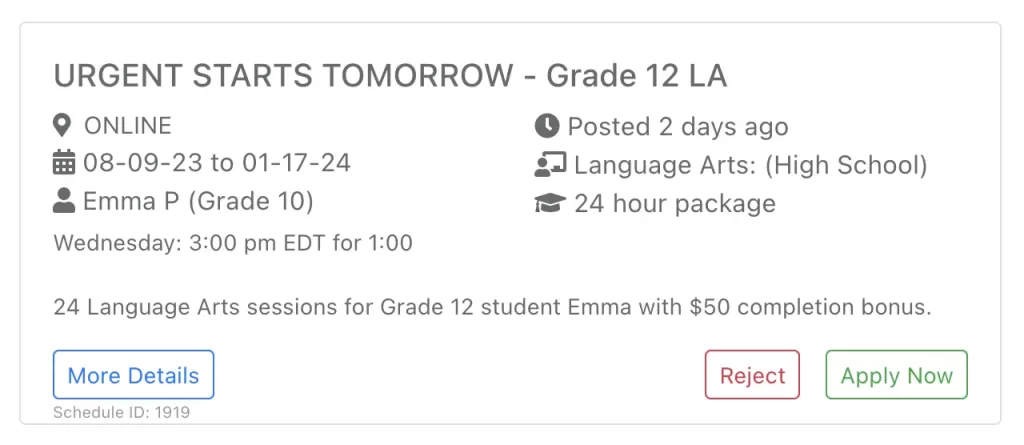
Session Requests
Say for example your customer does not know in advance when they want sessions. Or, due to outside variables the sessions will be at different times and days each week. You can ask these customers to request sessions via their parent/customer white label login.
In this situation Oases will create the session for you and let you know there is a request. From there you simply assign the tutor and confirm. Then you can link it to an existing Tutoring Schedule and still keep everything under one umbrella for your student.
We previously discussed the functions of Schedule Bid for filtering and sorting your list of tutors. But what if you just want some quick information without setting up a schedule?
Part of our tutoring schedule and tracking tools suite is Intelligent Match; look at your tutors’ availability, subjects, locations and specialist skills. That is to say, you can answer these questions very quickly if you have a customer request.
2
Tracking
Tutoring Schedule – Tracking Tools
In order to be effective with your tutoring and track student progress you need to know where you started!
In other words, where does your student need specific help. Did you manage to close any gaps in those areas when tutoring is complete.
One of the great tutoring schedule – tracking tools in Oases is testing. You can test your student prior to tutoring with the Achieve test.
If you offer test prep you can pre-test with our SAT or ACT practice tests and provide a score report for parents.
When pre-testing your students with the Achieve Test, you can now create an automatic Learning Plan.
The Learning Plan will be targeted to the gaps in your students’ knowledge.
Manual Learning Plans can be built by choosing the goals to add.
Create student Progress Reports for a date range of your choosing.
All of your sessions and student session notes pull to the report, collating all remarks in one place. An additional benefit of these tutoring tracking tools is that your tutor does not have to try to remember what happened over any given date range. Student notes are collated for them.
If you do have a learning plan for the student their progress report will reflect this. Additionally, the student session note collation and the progress report will report on specific goals from your student’s learning plan.
Do you set homework or assignments for your students?
Homework tracking is easy too.
Your tutor simply enters the assignment and the date due, directly from the session. All homework assignments for a student will be collated in the student record and any session for that student.
Furthermore, your customers can view all homework assignments for their students via the customer white label login for parents.
Last but not least, is the Oases Test Gains Report. When you test a student with a linked pre and post test, Oases will calculate test gains for you. Looking at:
- Score
- Percentage
- Grade Level performance
3
Other Tutoring Schedule & Tracking Tools
Chat System
As well as email and bulk email Oases has a direct messaging Chat system.
Define which access levels can use Chat enabling your customers, admins and tutors to be able to communicate quickly and efficiently should they require scheduling or scheduling changes.
Session Notes
After each session your tutors can add a student session note prior to submitting the session as complete. To make sure nobody forgets – simply set this a required item! For example, the sooner you add a note the more fresh it will be in your tutor’s mind.
The advantage to this tracking tool is that when you collate the notes to a progress report their content will be meaningful.
For your group sessions each student on the session can have a different, individual and tailored note. On the other hand, if that’s not required it’s possible to copy the first student session note to all students on the session.
Session Status
One of the useful tutoring scheduling and tracking tools in Oases is the Session Status. Your Oases online tutoring software comes with three default status levels.
Firstly, your tutor will mark a session as Submitted when it’s complete from the tutor point of view.
Then, you can then have a supervisor mark it as Reviewed. Finally, one of your admin team members will mark your session as Approved.
Additionally, you can always create one or two additional status buttons for your sessions. Furthermore, you can set that emails will be triggered to either the customer, student or tutor if one of your personal status buttons is clicked.
Reports
You will find over 75 reports in your Oases database. Therefore, information and data is at your fingertips at any time.
Can’t find what you need in the report suite? Simply, create your own report with our advanced custom reporting features.
If you use Lessonspace for your online tutoring needs it’s easy to create meetings in Oases. We will link your Lessonspace account to tutor scheduling and tracking tools. Subsequently, your online meetings can be created at the same time as you schedule.
Now, your meeting links will go out automatically with session reminders. Your tutors and students can launch their meeting from the reminders. Naturally, your tutor can also manage and lauch meetings from their login.
Signature Confirmation
Electronic customer/parent signature – Parents can be required to electronically sign that a session is complete.
These signatures can be collated automatically and submitted with an agency invoice.
Book your demo time now
Use our online booking system to pick a time for a no commitment demonstration that suits you. Quick and easy!
Book a DemoWhen you’re ready!
Sign up nowOverview Pages
Sales & Marketing Tools
Scheduling & Tracking Tools
Accounting Tools
